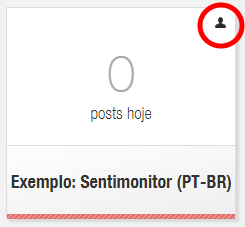Working in Teams
When monitoring a topic on the internet, it is possible that the amount of posts related to that topic will be too much for just one person to deal with (for example, a big brand could be cited hundreds of times a day on social media). In some cases, it could be more efficient to allow other people to deal with the monitorings at the same time. Sentimonitor allows multiple users to collaborate, so that some can be responsible for the administration of the monitorings, others are responsible for the revision of posts and a third group of users are responsible for the analyses and reports.
To allow other users to work on your account, go to the menu and click Permissions.
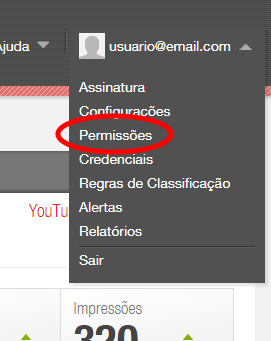
Account Permissions
Sentimonitor allows different users to collaborate on all of an account’s monitorings. Therefore, it is possible to create a work team, where various accounts have permissions to change the main account’s monitorings.
To create a work team for monitorings on your account, click Add users under Account Permissions. Note that the user added on this screen will have permission to change all monitorings on your account (existing and new), according to the permissions that you select.
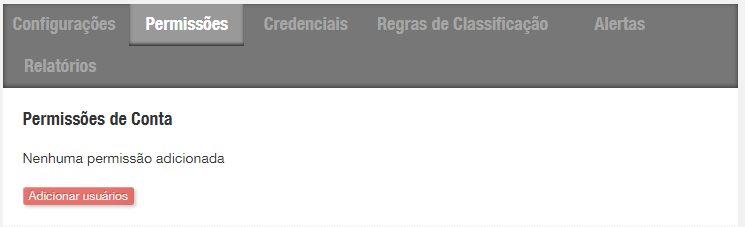
On giving account permissions to a user, the following options will be available:
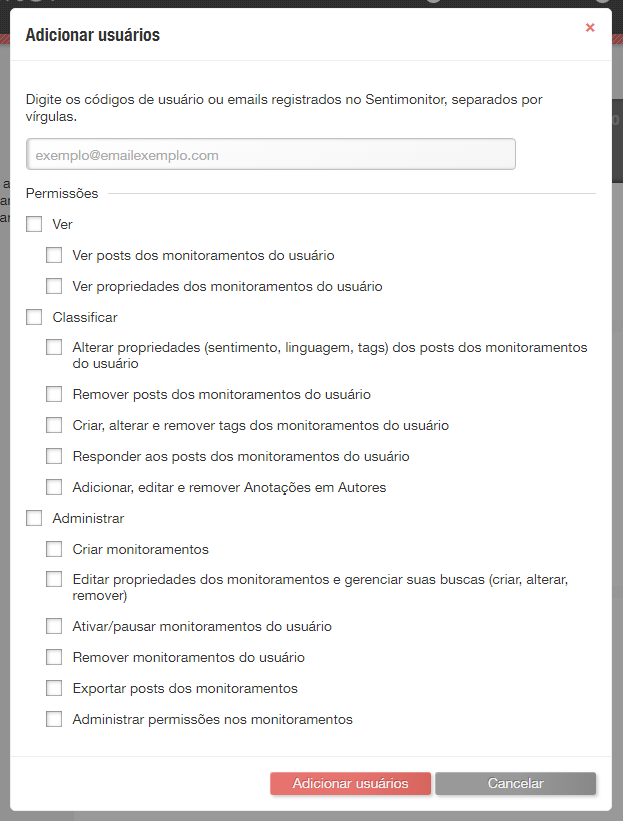
-
Watch: the following permissions are commonly attributed to the users that will be able to see the monitoring, without having modified it in any way:
-
View user monitoring posts: allows the user to navigate all the posts collected for the monitorings that the user has access to;
-
View user monitoring properties: allows the user to consult and change the terms that Sentimonitor is going to search for in the monitorings they have access to.
-
-
Classify: the following permissions are commonly attributed to the users that are going classify and revise the posts collected:
-
Change post properties (sentiment, language, tags) from user monitorings: allows the user to change the sentiment or language of posts and add or remove existing tags to any posts in the monitorings they have access to.
Warning: this permission doesn’t authorise the user to create new Tags, they can only attribute existing Tags to posts. -
Remove posts from user monitorings: allows the user to delete or recover posts collected in any of the monitorings they have access to.
-
Create, update and remove tags from user monitorings: allows the user to modify the tags in any of the monitorings they have access to.
Warning: this permission authorizes the user to create new Tags in any monitoring. In general, Tags used during the post revision are defined at the Sentimonitor usage strategy level, while Tags assignments to posts are performed while reviewing posts. -
Reply to posts of user monitorings: allows the user to respond to posts on any one of the monitorings they have access to, without needing to go to the social media to do this.
-
-
Manage: further to the previous permissions, the an administrative user normally has the following permissions:
-
Create monitorings: allows the user to create new monitorings for the account holder.
Warning: the user that has this permission will be able to create new monitorings on the account, using up credits. Make sure you only give this permission to people you trust, and that have adequate knowledge of the Sentimonitor tool, to avoid the improper use of the account.When a user has the permission to create monitorings on the account, they will need to select the account under which the monitoring will be created (i.e. under their user account or someone else’s). The following screen will appear when they go to create a monitoring:
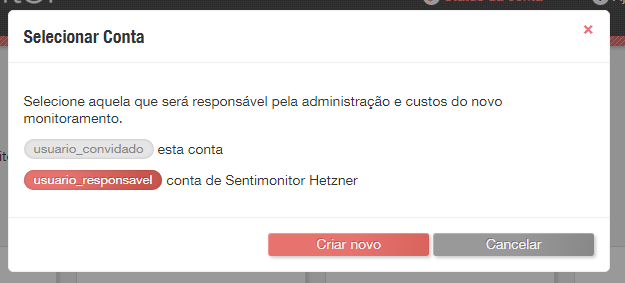
-
Edit monitoring properties and manage its searches (create, edit, remove): allows the user to change the way in which Sentimonitor searches for posts on any of the monitorings they have access to.
Warning: When monitoring the monitoring searches, the user will be able to stop collecting some posts, or collect irrelevant posts. Make sure that you only give this permission to someone that you trust, and who is familiar with the Sentimonitor platform, to avoid the improper use of your account. -
Pause/resume monitorings: allows the user to pause monitorings, so that Sentimonitor stops collecting posts until further notice. This permission can be useful when the user wants to save credits at times when it is probable that posts collected will be irrelevant.
Nota: while the Monitoring is paused, no post will be collected. This may cause Sentimonitor to stop collecting relevant posts. -
Remove user monitorings: allows the user to delete any of the monitorings that they have access to, so that they can definitively focus on collecting the most relevant posts.
Warning: if a user has this permission, they can remove any monitoring from their account or your account. This operation is irreversible. -
Export monitoring posts: allows the user to export the posts collected on to a spreadsheet
-
Manage monitoring permissions: allows the user to have access to the permissions screen for any of the monitorings. This allows them to share your monitoring with other people.
Warning: this permission gives the right to change individual permissions in every monitoring. The permissions of all the account’s monitorings can by changes by the account holder.
-
Monitoring Permissions
As well as the account permissions, it is possible to define individual permissions for each monitoring. If a user allows another to access a certain monitoring, this doesn’t allow them to access other monitorings.
To allow a user access to a monitoring, click on the Add users button, below the monitoring that you want them to have access to:
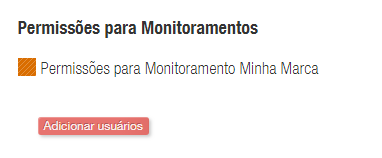
Sentimonitor will show a screen where you need to enter the email of the account that will receive the permissions, and which permissions will be authorised. Each permission will give the new user access to certain interactions within Sentimonitor. Therefore, it is recommended that you only give out the necessary permissions to carry out certain activities.
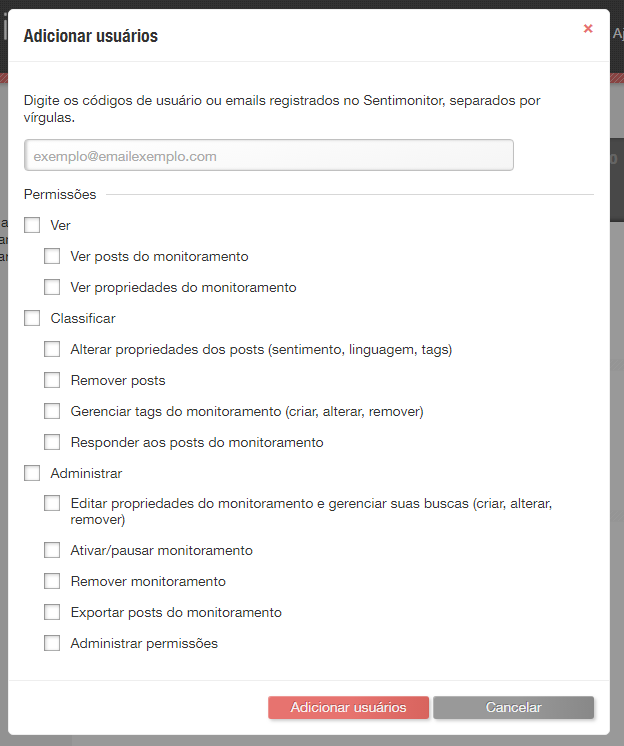
As there are lots of permissions, they will be grouped according to the role that the user is going to carry out using Sentimonitor.
-
Watch: the following permissions are commonly given to the users who are going to see the monitor without being able to change it in any way:
-
View posts of the monitoring: allows the user to navigate and see all the posts collected in that specific monitoring;
-
View the monitoring properties: allows the user to see which terms Sentimonitor is searching for in social medias.
-
-
Classify: the following permissions are commonly given to the users that are going to classify and revise the posts collected:
-
Change properties of the posts (sentiment, language, tags): allows the user to change the sentiment, language or tags associated with the posts that have been collected
Warning: this permission doesn’t authorise the user to create new Tags, it only lets them use the existing tags. -
Delete posts: allows the user to delete or recover the posts collected.
-
Manage the monitoring tags (create, update, delete): allows the user to modify the tags on the monitoring.
Warning: this permission authorizes the user to create new Tags on the Monitoring. In general, Tags used during the post revision are defined at the Sentimonitor usage strategy level, while Tags assignments to posts are performed while reviewing posts. -
Reply to posts of the monitoring: allows the user to reply to the posts collected by Sentimonitor, without needing to open the social media
-
-
Manage: on top of the permission previously mentioned, an administrative user would normally have the following permissions:
-
Change monitoring properties and its searches (create, update, delete): allows the user to change the way in which Sentimonitor searches for posts.
Warning: by modifying the monitoring searches, the user will be able to stop collecting some posts, or collect some posts which aren’t relevant. -
Pause/resume monitoring: allows the user to pause the monitoring, so that Sentimonitor stops collecting posts until further notice. This permission can be useful when the user wants to save credits at times when it is probable that posts collected will be irrelevant.
Warning: while a monitoring is paused, no posts will be collected. This could mean that you miss out on collecting relevant posts.Warning: Sentimonitor always searches for posts up to 7 days old. With this, by resuming the monitoring, some posts from previous days could be collected. -
Delete monitoring: allows the user to delete the monitoring completely, so that posts are no longer collected.
Warning: if a user has this permission, they will be able to delete the monitoring from their account and the main account, where the monitoring was created. This operation is irreversible. -
Export posts of the monitoring: allows the user to export the posts collected on to a spreadsheet.
-
Manage permissions: allows the user to have access to the same permissions screen of the monitoring, which allows them to share the monitoring with others.
Tip: the user that created the monitoring on their account has all the top permissions, and doesn’t need to adjust their own permissions.
-
After selecting the necessary permissions, the user must click Add user on this screen. From this moment, the user that receives the permissions will have access to the monitoring. Note that, on the shared user’s screen, the monitoring will be shown with a small icon in the top right corner, indicating that it is controlled by another user.